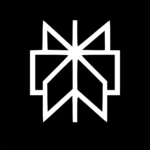Unlocking Your Creativity: The Ultimate Guide to Designing Like a Pro with Canva AI Magic
Description
Have you ever had a brilliant idea for a social media post, a flyer for your bake sale, or a presentation for work, but just didn’t know how to make it look good?
If you’ve ever felt that frustration, you are absolutely not alone. For a long time, creating beautiful, professional-looking designs was something only experts could do. You needed expensive software, years of training, and a natural eye for things like color matching and layout.
That world is gone.
Today, thanks to an incredible online tool called “Canva”, anyone can design anything. And it’s not just about simple templates anymore. Canva has integrated something truly revolutionary: Artificial Intelligence (AI).
This isn’t the scary, robot-takeover-the-world kind of AI. This is a helpful, friendly, and incredibly smart assistant that lives inside Canva. It’s there to help you, to take your ideas and turn them into reality, often with just a few clicks or a simple sentence.
This guide is going to be your friendly tour through the world of Canva and its AI magic. We’ll walk through everything step-by-step, in plain and simple English. By the end, you’ll feel confident and excited to start creating. No confusing jargon, no complicated instructions. Just a clear path to unlocking your inner designer.
Let’s get started.
Part 1: What Exactly is Canva? Your Digital Design Studio
Before we dive into the AI magic, let’s get the basics down.
Imagine a giant, digital art room. On one wall, there’s every single font you could ever imagine. On another, millions of high-quality photos and illustrations. There are shelves full of pre-made templates for everything under the sun: Instagram posts, business cards, school presentations, wedding invitations, YouTube thumbnails, and more.
In the middle of this room is a giant, empty table. Your job is simply to drag the things you like from the walls and shelves onto your table and arrange them however you want.
It’s a free, online design platform that uses a simple “drag-and-drop” system. You don’t need to install anything on your computer. You just open your web browser, go to the Canva website, and you’re in your new design studio.
That’s Canva.
Who is it for? Literally everyone.
Small Business Owners: Creating menus, logos, and ads.
Students and Teachers: Making stunning presentations, reports, and classroom materials.
Social Media Managers: Designing posts, stories, and ads for Instagram, Facebook, Pinterest, and more.
Bloggers and Content Creators: Crafting featured images, pins, and video thumbnails.
Families: Designing holiday cards, birthday invitations, and photo collages.
You: For that one idea you have right now.
The best part? You can start for “free”. Canva has a huge free plan that gives you access to tons of templates, photos, and fonts. If you find yourself loving it and needing more options, they also offer a paid plan called Canva Pro which unlocks even more magic, which we’ll talk about later.
Part 2: Your Creative Co-Pilot: Introducing Canva’s AI “Magic Suite”
This is where things get really exciting. Canva’s AI tools are grouped under what they call the “Magic Suite.” These features feel less like tools and more like a helpful friend who’s great at design.
Let’s meet your new friends.
Your New Best Friend: Magic Write
We’ve all been there. You have a perfect image, the colors are great, the layout is spot-on… but your mind goes completely blank when it’s time to write the text. What’s a catchy headline? What caption will get people to engage?
Enter “Magic Write, your AI writing partner.
What it is: Magic Write is a text generator built right into Canva. You give it a simple instruction (called a “prompt”), and it will write text for you instantly.
How to use it: It’s incredibly easy.
1. Create a new design or open an existing one.
2. Click on a text box you’ve already added, or add a new one.
3. You’ll see a little magic wand icon at the bottom of that text box. That’s the Magic Write button. Click it.
4. A small box will pop up. Here, you simply type what you want. For example:
“Write a funny caption for a photo of my dog wearing sunglasses”
“Give me 5 blog title ideas for a post about healthy breakfasts”
“Summarize this paragraph into one short sentence.” (You can paste text for it to work on!)
5. Hit enter, and watch as Magic Write generates several options for you. You can pick your favourite one, ask it to generate more, or edit the text yourself afterwards.
When to use it:
Brainstorming: Stuck for ideas? Ask Magic Write for ten social media post ideas for your boutique.
Writing Content: Need a quick product description, a bio for your profile, or email copy? Magic Write can draft it for you.
Simplifying Text: Have a complex paragraph from a report? Ask Magic Write to make it simpler and easier to understand.
It’s like always having a writer in the room with you, ready to help whenever you have writer’s block.
Your Instant Designer: Magic Design
This might be the most “magical” of all the tools. What if you could show Canva a picture and it would instantly build a complete, beautiful design around it?
That’s Magic Design.
What it is: This tool takes an image or video you provide and uses AI to analyze it. It looks at the colors, the style, the subject, and then it automatically generates a whole set of custom-made design templates for you to choose from.
How to use it:
1. From the Canva homepage, don’t choose a template. Instead, look for and click the button that says “Magic Design.”
2. You’ll be prompted to upload a photo or video from your computer. You can drag and drop it right into the box.
3. Canva’s AI will work its magic for a few seconds. Then, it will present you with a page full of unique designs, all built around your image.
4. Each design is fully editable. You can scroll through them, click on the one you love the most, and then change the text, add elements, or move things around. It’s a fantastic starting point that does the hard work for you.
When to use it:
You have a great photo but no design idea. This is the perfect solution. Upload your holiday picture and get a ready-made Instagram post, story, and even a Facebook cover photo.
You need to create something quickly. Instead of scrolling through thousands of templates, let Magic Design create templates ‘for you’ based on your content.
It takes the guesswork out of starting a design from scratch.
Your Photo Editing Genie: Magic Edit
We’ve all taken a photo that is *almost* perfect. Maybe there’s an ugly trash can in the background, or you wish the grey sky was blue. In the past, fixing this required advanced Photoshop skills. Not anymore.
Magic Edit is like having a genie for your photos.
What it is: This tool lets you ‘replace’ any object in your photo simply by telling the AI what you want to change it to. You literally scribble on what you want to change and then type what you want to see instead.
How to use it:
1. Select the image in your design that you want to edit.
2. Click on “Edit image” in the top toolbar (it looks like a little slider switch).
3. In the editing menu that appears, find and click on “Magic Edit.”
4. You’ll get a brush tool. Use it to carefully paint over (scribble on) the object you want to replace. For example, paint over a boring grey sky.
5. In the text box that says “Describe what you want to generate,” type your wish. For example, type “a bright blue sky with fluffy white clouds.”
6. Click generate, and watch in amazement as the AI seamlessly replaces the old object with your new one.
When to use it:
Removing or replacing unwanted objects: That random person photobombing your shot? Scribble over them and type “green grass” to make them disappear into the lawn.
Adding new elements: Want to put a crown on your cat? Scribble on its head and type “a golden crown.”
Changing backgrounds: Turn a dull day into a sunny one, or change your living room wall to something more stylish.
It feels like pure magic every single time.
The Rest of the Magic Crew
Canva’s AI toolbox is packed with other helpful features:
Magic Eraser: This is a simpler version of Magic Edit. You just brush over an unwanted object (like a power line or a blemish), and the AI erases it, filling in the space intelligently with what it thinks should be there.
Magic Animate: Add life to your designs with a single click. This tool lets you apply beautiful, consistent animation effects to all the elements on your page. Instead of animating each thing one by one, you can choose a style like “Float” or “Fade” and the AI applies it perfectly.
Beat Sync: This is a huge time-saver for video creators. Upload your video clip and your music track. Beat Sync will automatically analyze the beat of the music and edit your video clips to change scenes right on the beat. It makes your videos look professionally edited in seconds.
Translate:Got a great design that you want to share with a global audience? The Translate tool can instantly translate all the text in your entire design into over 100 different languages. It’s perfect for businesses and creators who work internationally.
Part 3: A Simple Step-by-Step Guide to Your First AI-Powered Design
Let’s make something together. Let’s say we want to create an Instagram post announcing a special coffee sale at our imaginary café, “The Cozy Cup.”
Step 1: Get Started
Open your web browser and go to the official Canva website: [www.canva.com](https://www.canva.com/).
Sign up for a free account if you don’t have one (it just takes an email address).
On the homepage, in the search bar that says “What will you design?” type “Instagram Post” and click on the template that appears.
Step 2: Use Magic Design (The Quick Start)
Instead of picking a template, let’s use AI. Click on “Magic Design” from the menu on the left.
Upload a nice photo of a cup of coffee from your computer. If you don’t have one, you can use a free stock photo from inside Canva later.
Watch as Canva generates dozens of designs. Scroll through and find one that you like. Click on it to open it in the editor.
Step 3: Edit the Text with Magic Write
You’ll see the design has placeholder text. Click on the main headline text.
Now, click the Magic Write (magic wand) icon.
In the prompt box, type: “Write a catchy and friendly headline for a social media post about a 20% off sale on all lattes this weekend.”
Magic Write will give you options like “Weekend Latte Love! 20% Off” or “Get Cozy & Save! 20% Off Lattes This Weekend.” Pick your favourite.
Step 4: Fine-Tune Your Image (Optional)
Maybe the photo looks a little dark. Click on the image.
Click “Edit image” and then use the simple adjustment tools (not AI) to brighten it up a little or increase the contrast.
If there’s something in the photo you don’t like, try the (Magic Eraser) to remove it.
Step 5: Download and Share!
You’re done! Look at the top right corner of the screen for the “Share” button.
Click it and choose “Download.” You can download your beautiful new Instagram post as a PNG or JPG file, ready to upload to your social media.
See? In just a few minutes and a few clicks, you created a professional, original design. That’s the power of Canva’s AI.
Part 4: Free vs. Pro: Is It Worth Upgrading?
The free version of Canva is incredibly powerful. But you might be wondering about (Canva Pro).
The free plan gives you access to most of the AI tools, but there is a limit to how many times you can use some of them (like Magic Write or Magic Edit) in a month. For a casual user, the free plan is often more than enough.
Canva Pro is a paid subscription that unlocks a few key things:
1. More Magic: You get significantly more uses of the AI tools every month.
2. Brand Kit: This is a huge feature for businesses. You can save your brand colors, fonts, and logo and apply them to any design with one click, ensuring everything you make is consistent.
3. Magic Resize: This is a massive time-saver. Create one design (e.g., an Instagram post) and then click “Magic Resize.” Canva will automatically reformat and resize it for a different platform (e.g., a Facebook ad or a Pinterest pin) instantly.
4. Huge Asset Library: Access over 100 million premium stock photos, videos, and graphics, plus thousands of premium templates.
Should you upgrade? If you find yourself using Canva regularly for your business, club, or personal brand, Canva Pro is absolutely worth the investment. The time it saves you and the professional quality it adds to your work make it a no-brainer for serious creators. But remember, you can achieve amazing things completely for free.
Part 5: The Human Touch: AI is Your Tool, Not Your Replacement
It’s important to remember that these AI tools are here to assist your creativity, not replace it. The ideas, the passion, and the unique perspective have to come from you.
The AI can generate a caption, but it’s your personal story that will make it connect with people. The AI can create a layout, but it’s your eye that will choose the one that feels right. Use these tools to get over creative hurdles and to speed up the boring parts of designing. Then, pour your own personality into it. Add a personal photo. Change the text to sound more like *you*. Tweak the colors to match your mood.
Canva’s AI is the paintbrush. You are still the artist.
Conclusion: Your Creative Journey Starts Now
We started this guide by talking about that feeling of frustration—having an idea but not knowing how to bring it to life. I hope now that feeling is replaced with a sense of excitement and possibility.
Canva, powered by its incredible AI, has leveled the playing field. It has put the power of design into the hands of everyone. You no longer need to be an expert. You just need an idea and a willingness to play, experiment, and try.
The best way to learn is by doing. So, please, don’t just read this and close the tab.
Your first mission is simple:
1. Go to [www.canva.com](https://www.canva.com/).
2. Sign up for a free account.
3. Click “Create a design” and choose “Instagram Post.”
4. Just try one thing. Click on a text box and try (Magic Write). Ask it to write a hello message for you.
5. See what happens.
That one small click is the beginning of a whole new way of creating. You’ve got this. Now go make something amazing.